How To Setup Docker Containers As Build Slaves For Jenkins
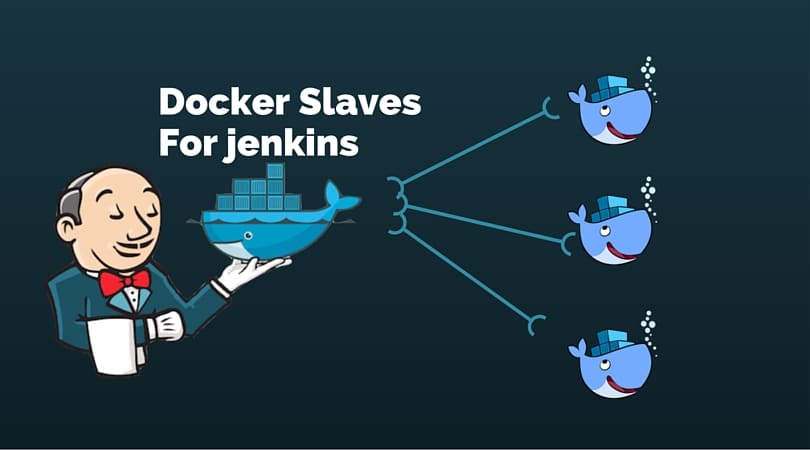
In a distributed Jenkins environment, resource utilization of the slaves will be very less when the builds are not quite often. In this scenario, it is better to use ephemeral docker containers as your build slaves for better resource utilization. As we all know that spinning up a new container takes less than a minute. So, for every build, a new container will get spun up, builds the project and will get destroyed.
You Might Like: Learn Docker Technologies for DevOps and Developers
Docker Containers As Build Slaves
In this guide, I will walk you through the steps for configuring docker container as build slaves.
I assume that you have a Jenkins server up and running. If you do not have one, follow this tutorial. How to setup jenkins 2
If you want docker based jenkins setup, you can follow this tutorial -> Setup Jenkins On a Docker container
Let’s Implement It
The first thing we should do is set up a docker host. Jenkins server will connect to this host for spinning up the slave containers. I am going to use Ubuntu 14.04 server as my docker host.
Configure A Docker Host
1. Spin up a VM, and install docker on it. You can follow the official documentation for installing docker.
2. Jenkins master connects to the docker host using REST API’s. So we need to enable the remote API for our docker host. Follow enabling docker remote API tutorial.
Once you enabled and tested the API, you can now start configuring the Jenkins server.
Create A Jenkins Slave Docker Image
Next step is to create a slave image. The image should contain the following minimum configurations to act as a slave.
1. sshd service running on port 22.
2. Jenkins user with password.
3. All the required application dependencies for the build. For example, for a java maven project, you need to have git, java, and maven installed on the image.
I have created a Jenkins image for maven. You can use this image or use its Dockerfile a reference for creating your own.
Make sure sshd service is running and can be logged into the containers using a username and password. Otherwise, Jenkins will not be able to start the build process.
Configure Jenkins Server
1. Head over to Jenkins Dashboard –> Manage jenkins –> Manage Plugins.
2. Under available tab, search for “Docker Plugin” and install it.
3. Once installed, head over to jenkins Dashboard –> Manage jenkins –>Configure system.
4. Under “Configure System”, if you scroll down, there will be a section named “cloud” at the last. There you can fill out the docker host parameters for spinning up the slaves.
5. Under docker, you need to fill out the details as shown in the image below.
Note: Replace “Docker URL” with your docker host IP. You can use the “Test connection” to test if jenkins is able to connect to the docker host.
5. Now, from “Add Docker Template” dropdown, click “docker template” and fill in the details based on the explanation and the image given below.
Docker Image – Image that you created for the slave.
Remote Filing System Root – Home folder for the user you have created. In our case it’s jenkins.
Labels – Identification for the docker host. It will be used in the Job configuration.
Credentials – click add and enter the username and password that you have created for the docker image. Leave the rest of the configuration as shown in the image below and click save.
Building Jobs On Docker Slaves
Now that you have the slave configurations ready, you can create a job, select “Restrict where this project can be run” option and select the docker host as slave using the label as shown below.
If you have done all the configurations right, Jenkins will spin up a container, builds the project and destroys the container once the build is done. You can check the build logs in your jobs console output.
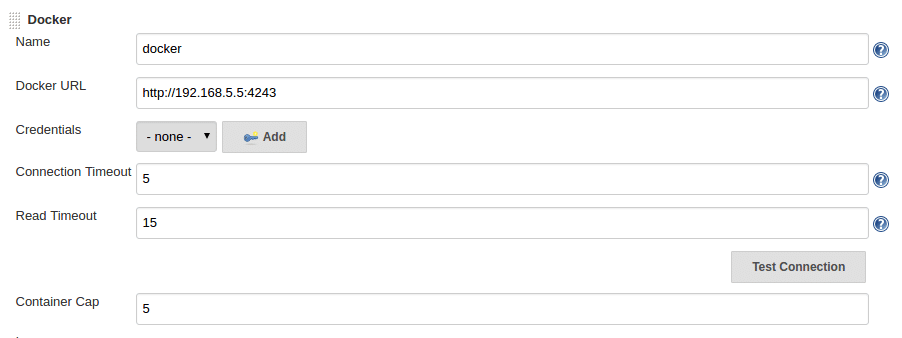
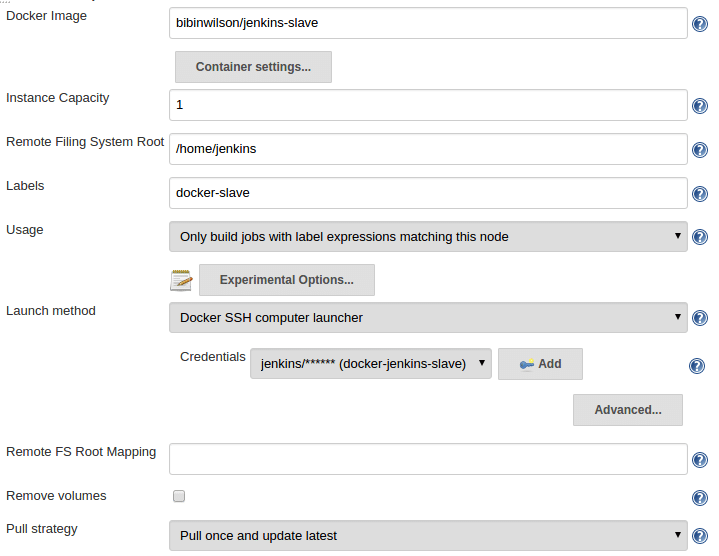
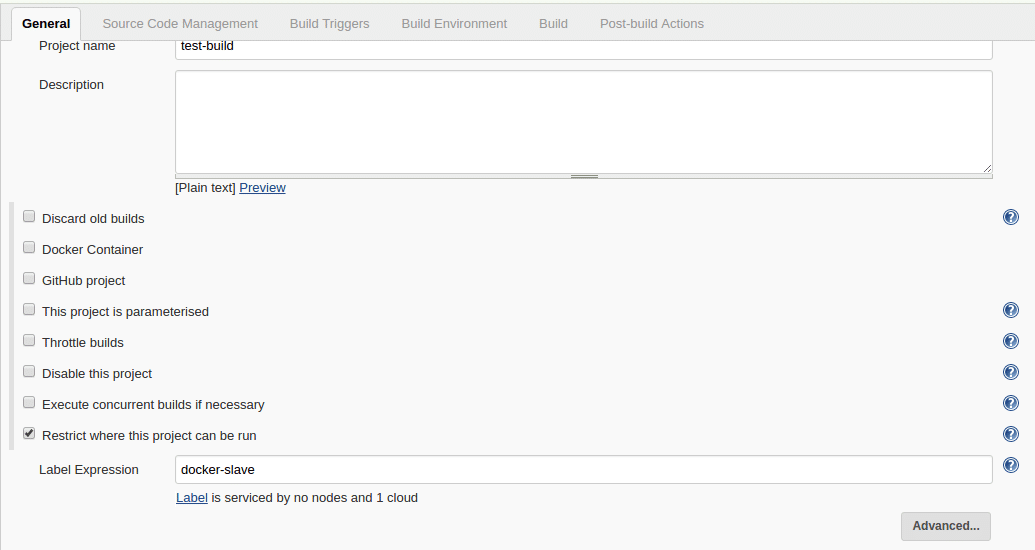
No comments:
Post a Comment